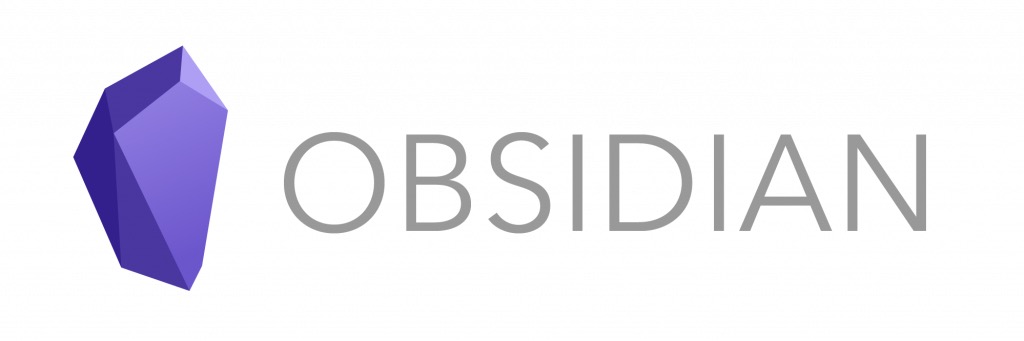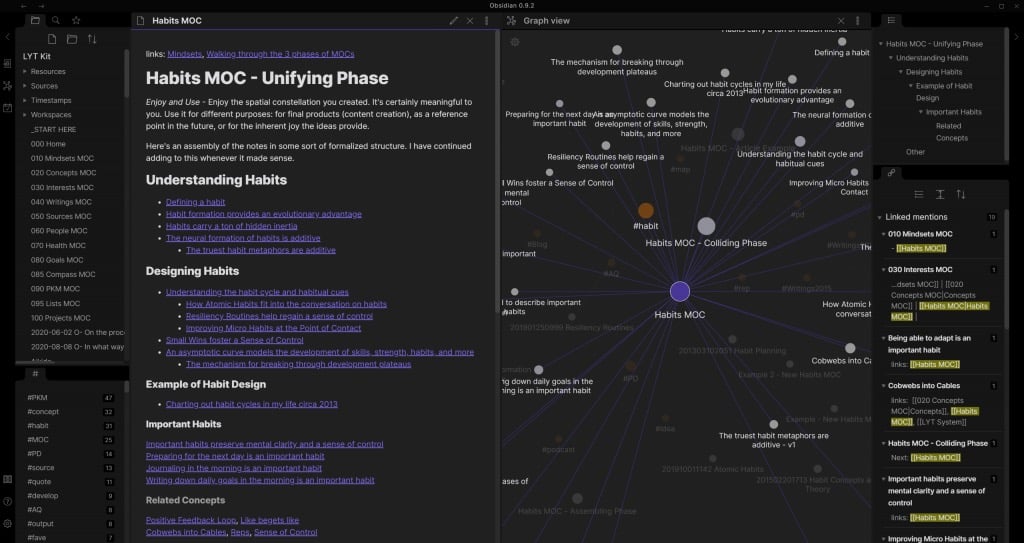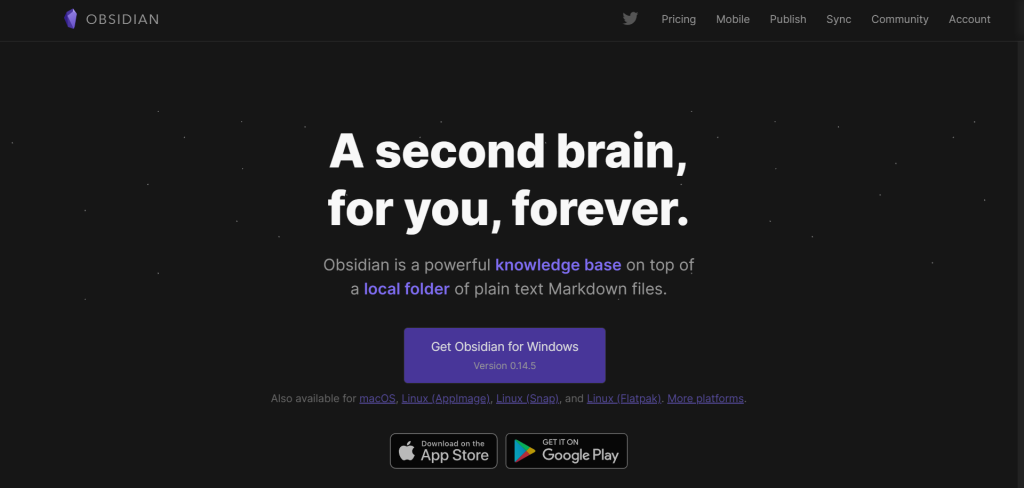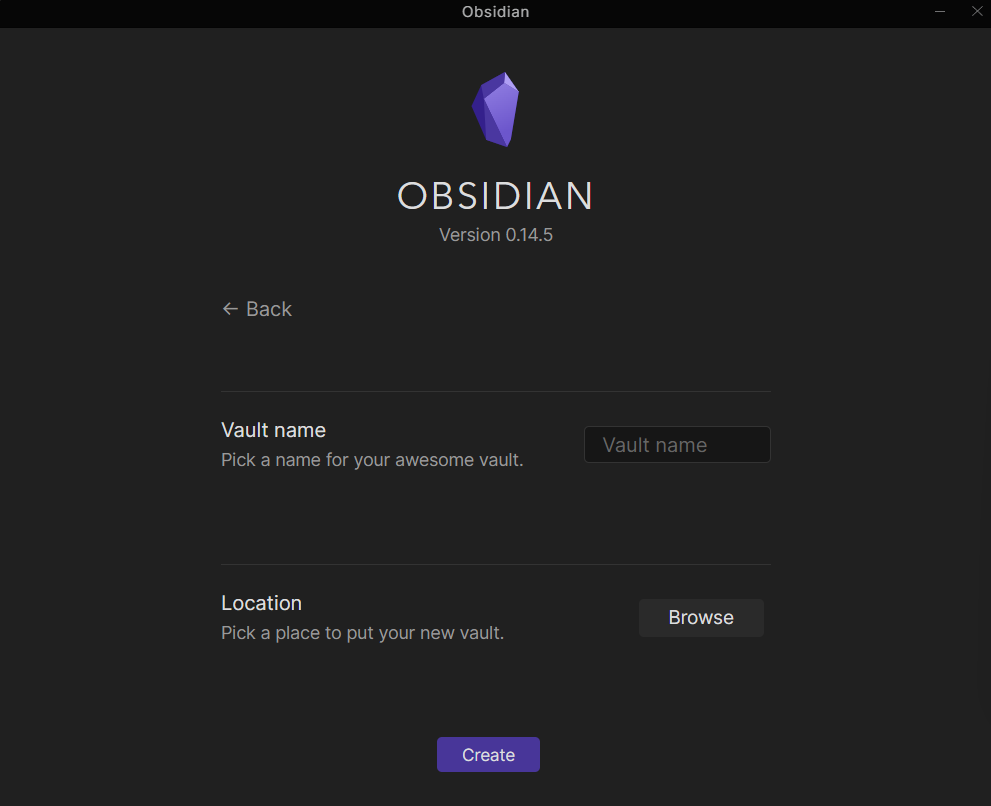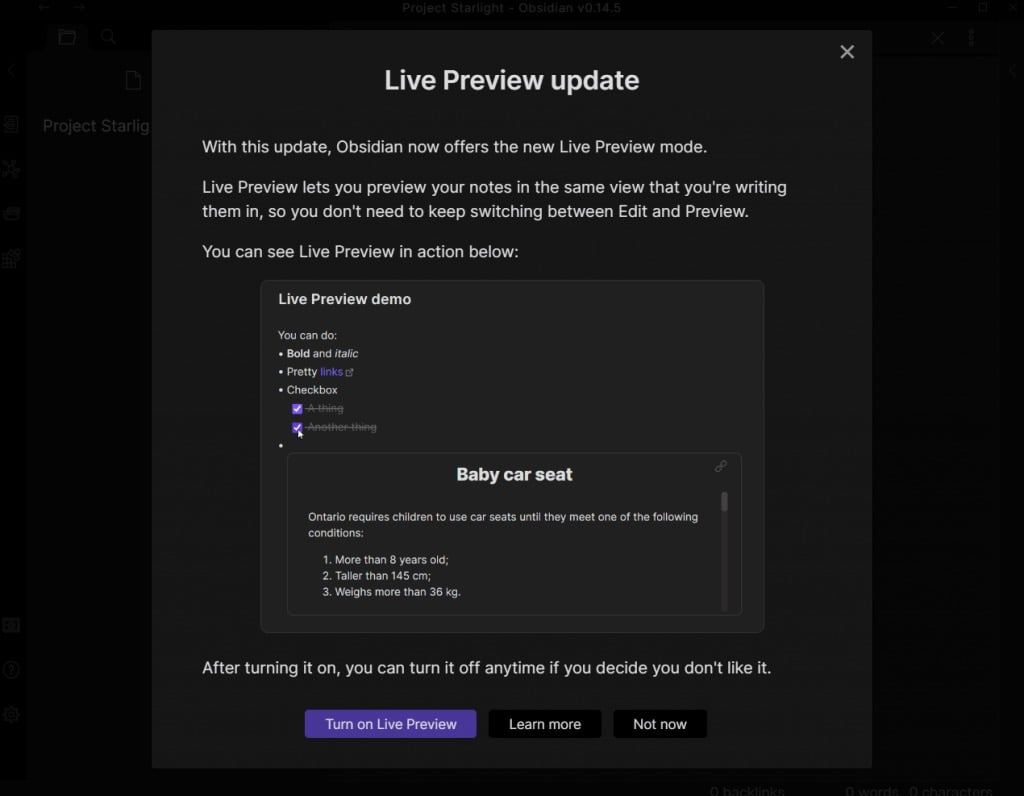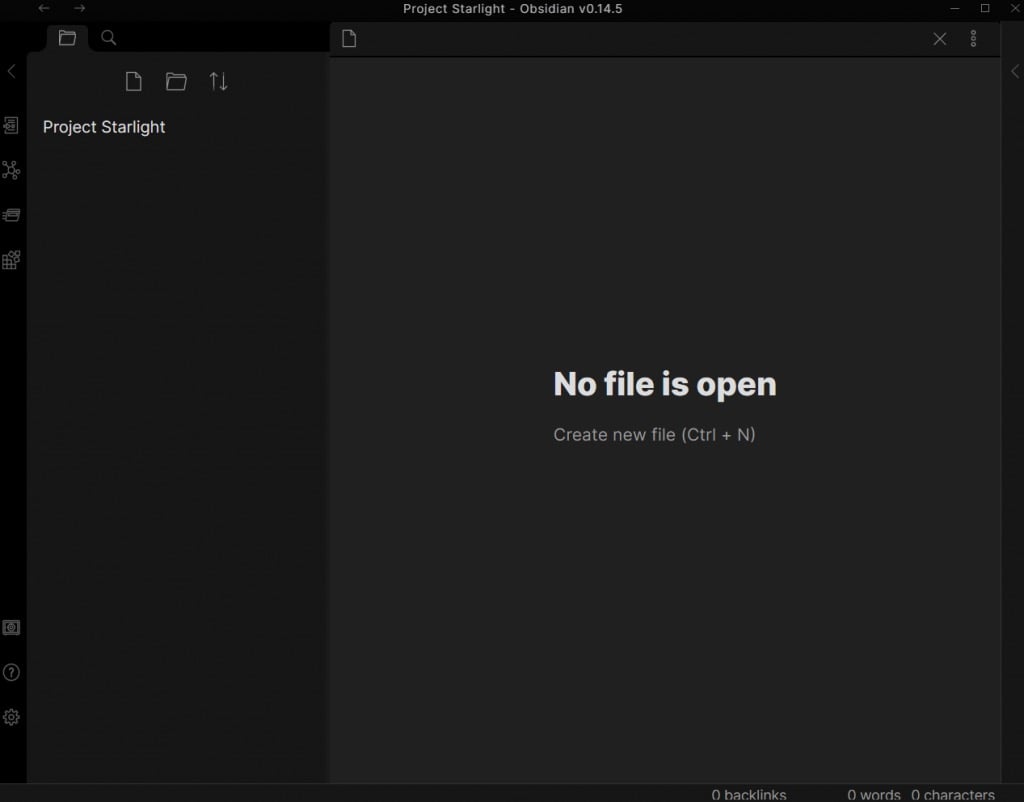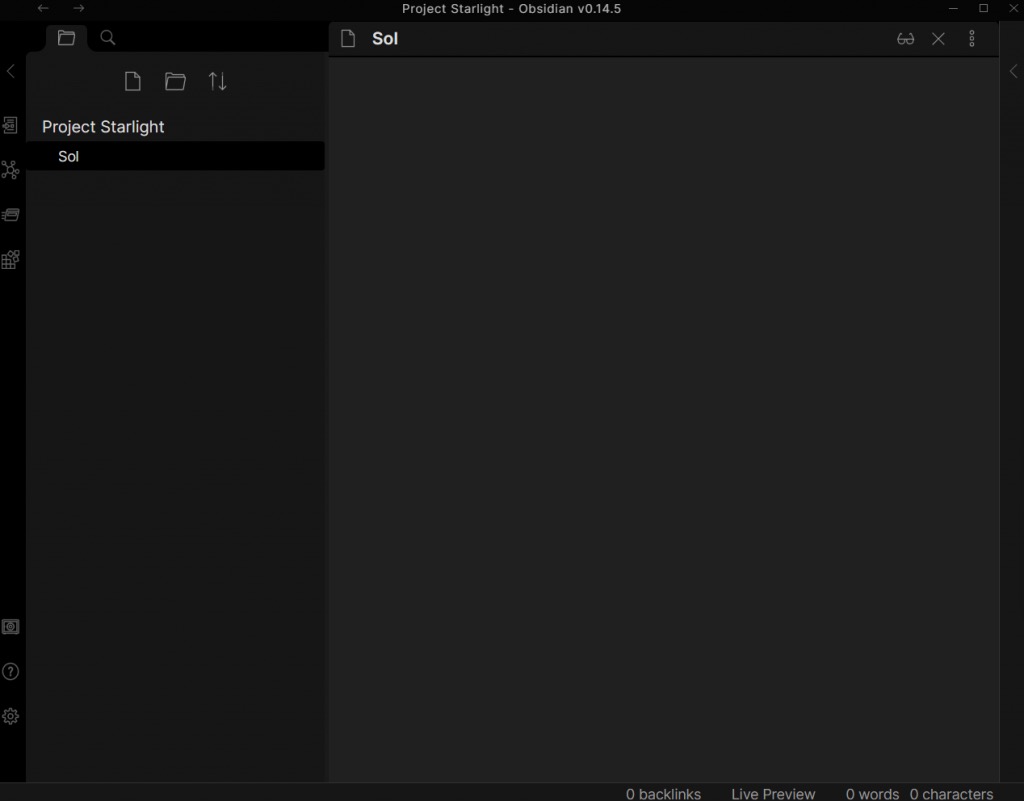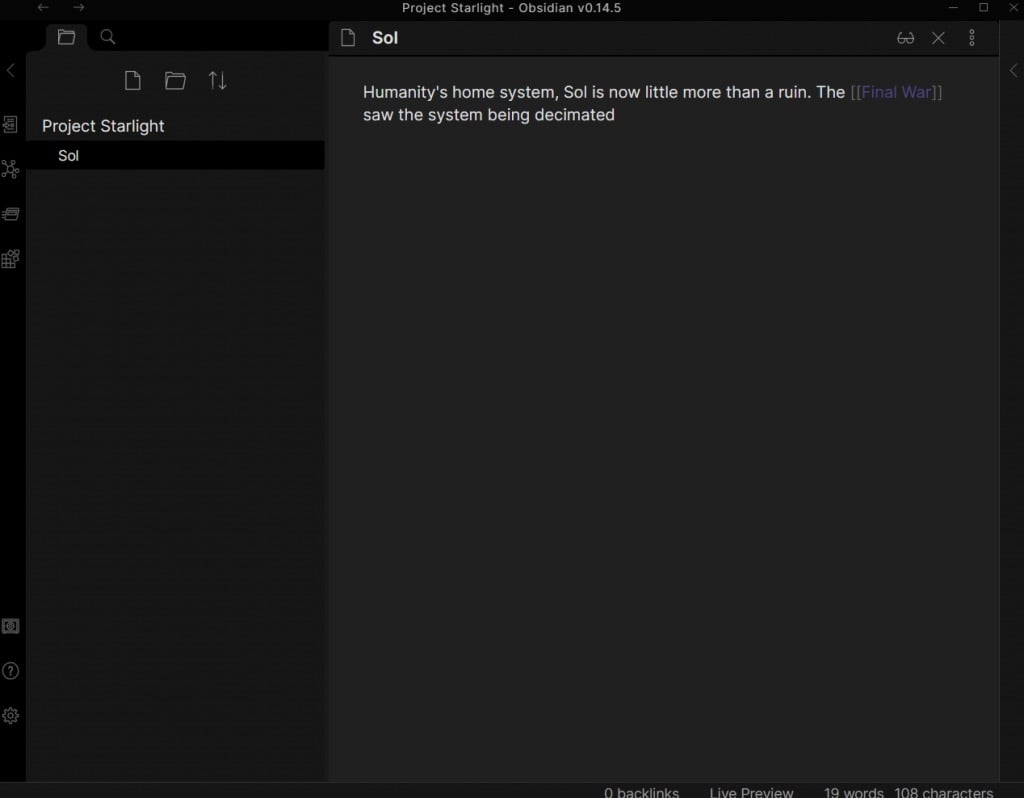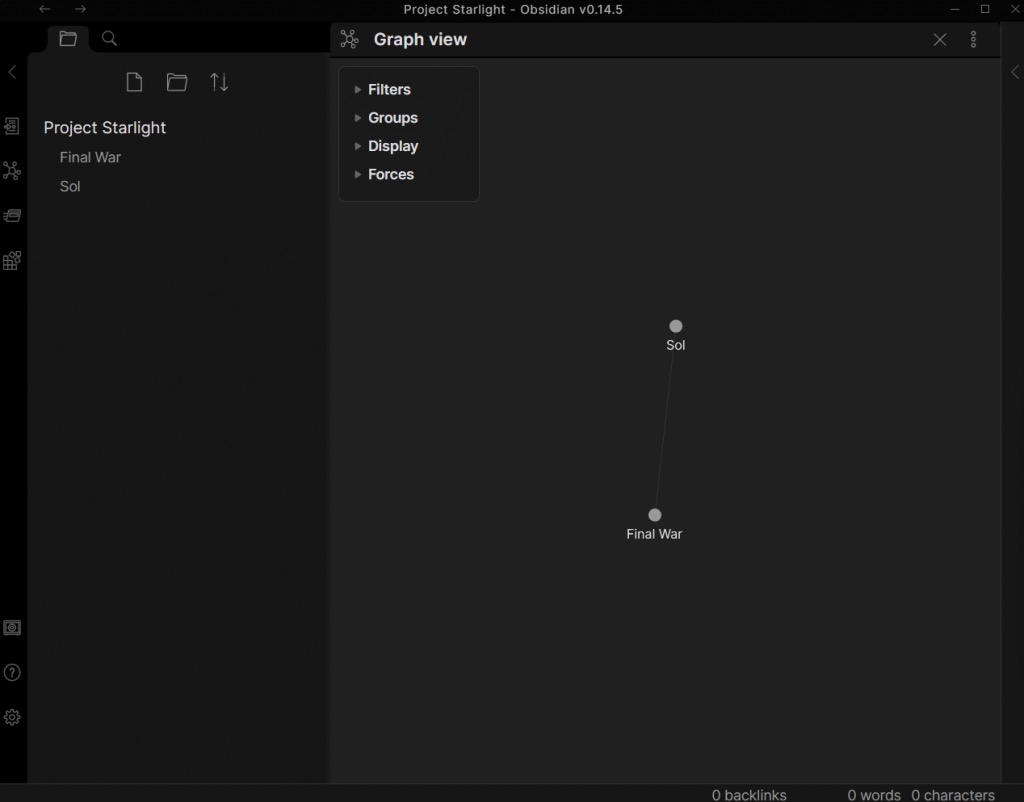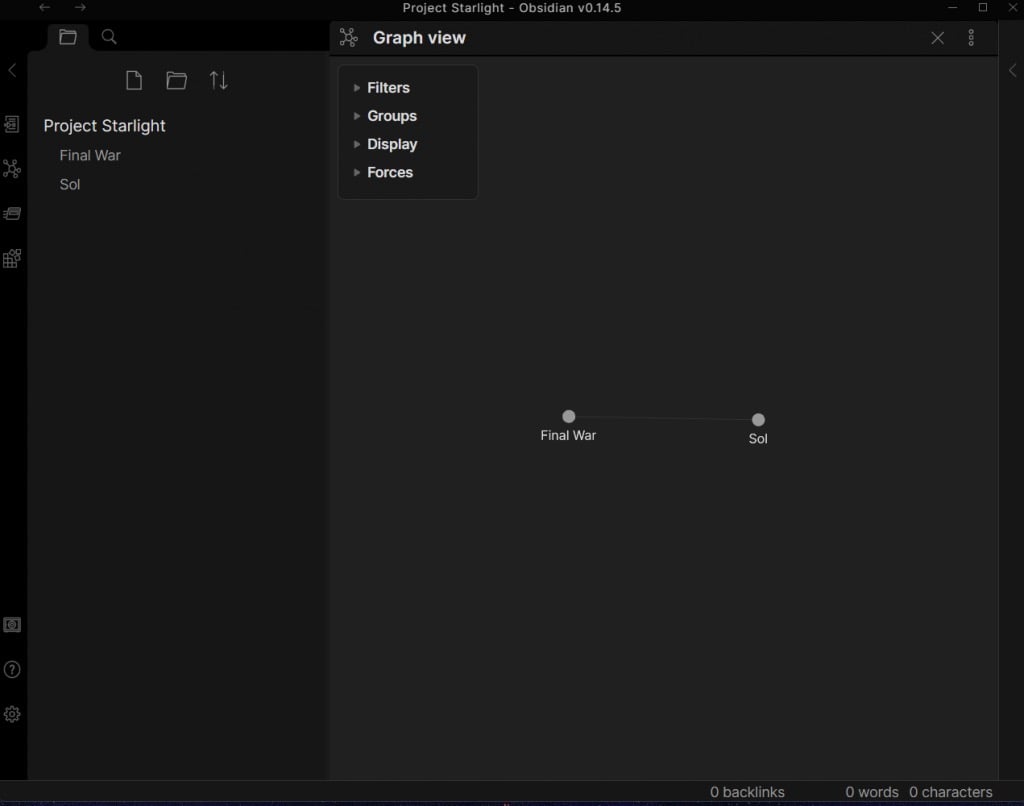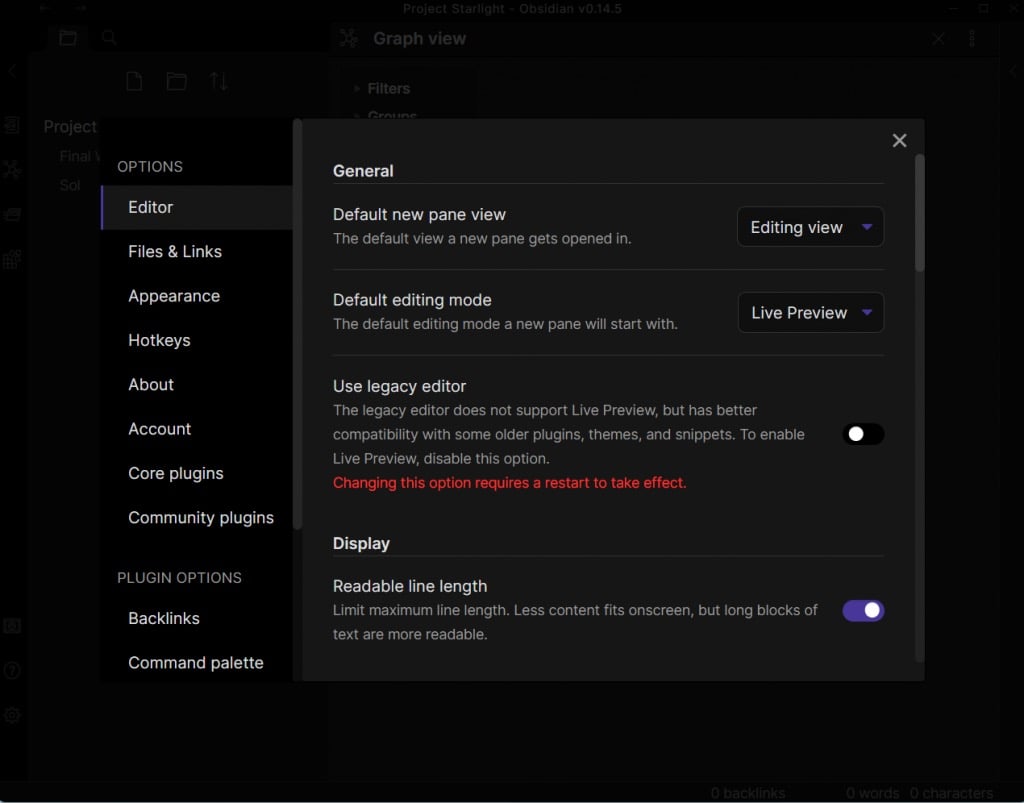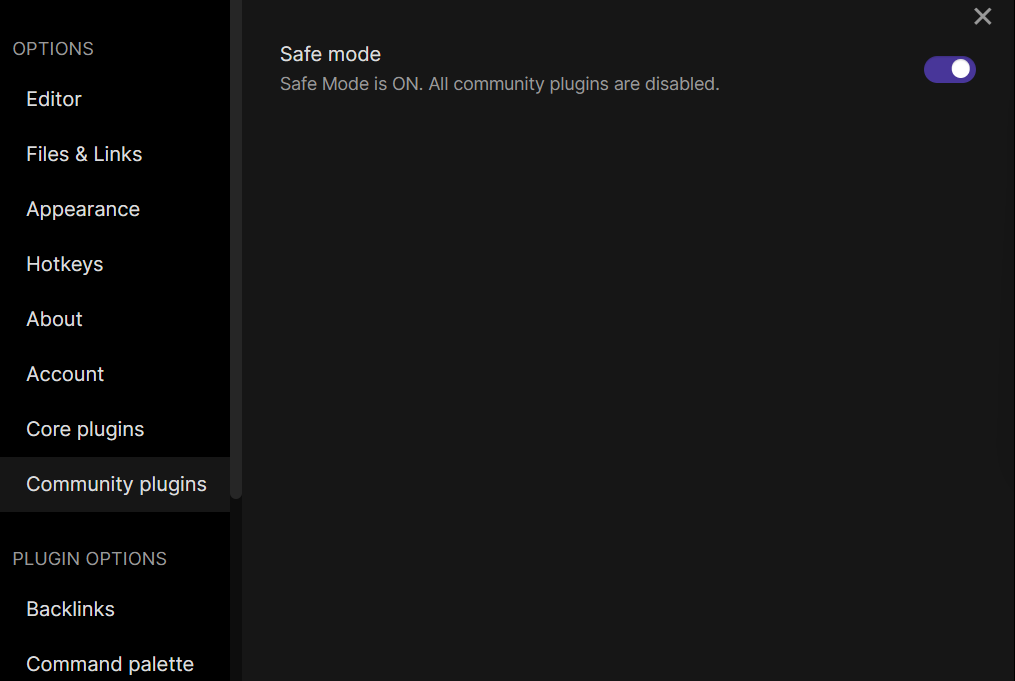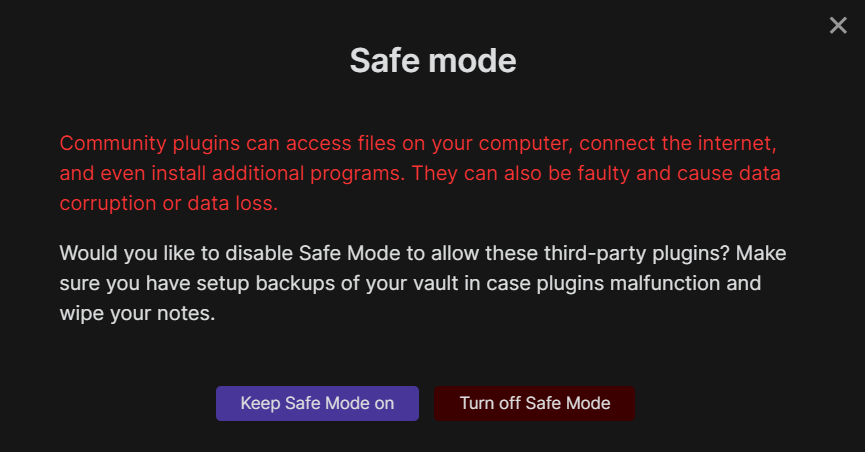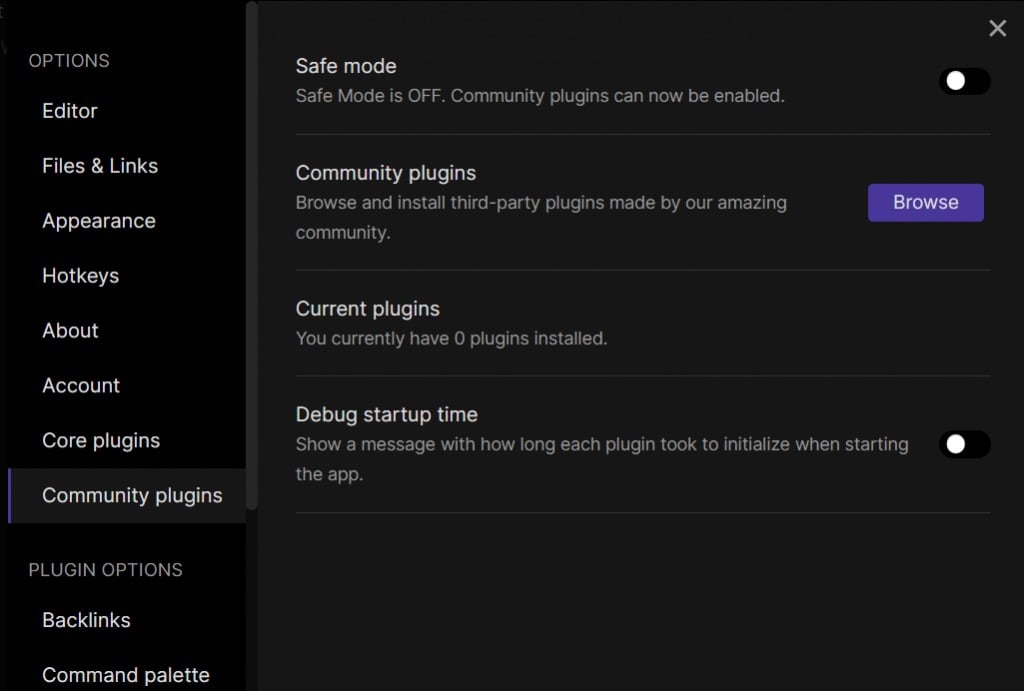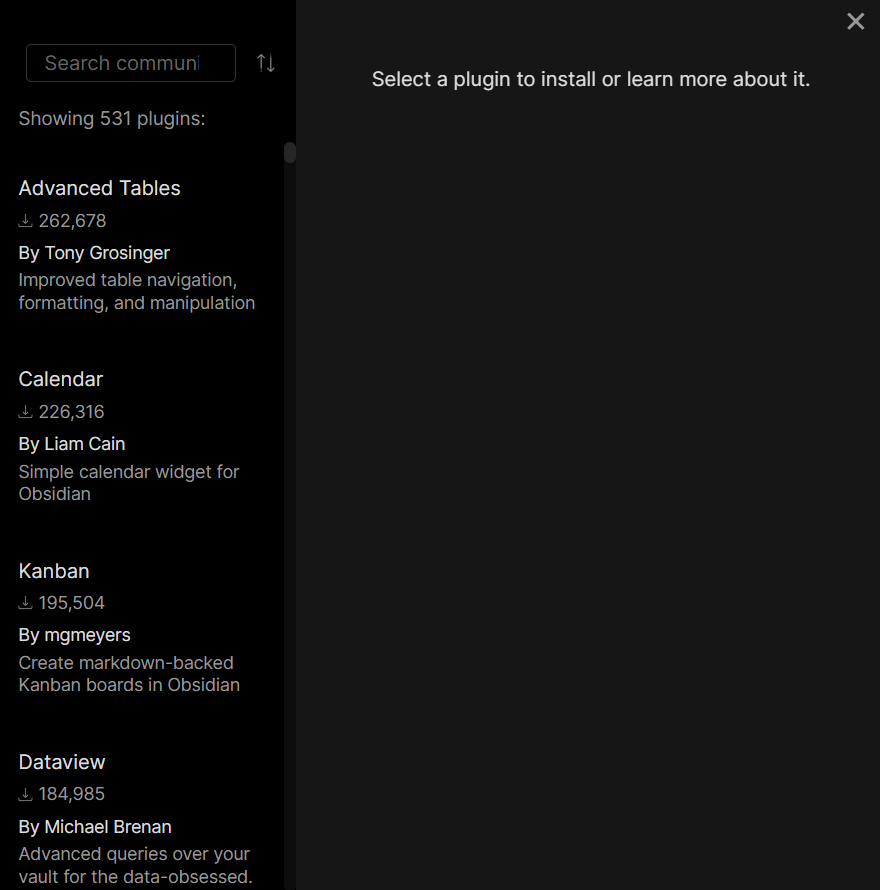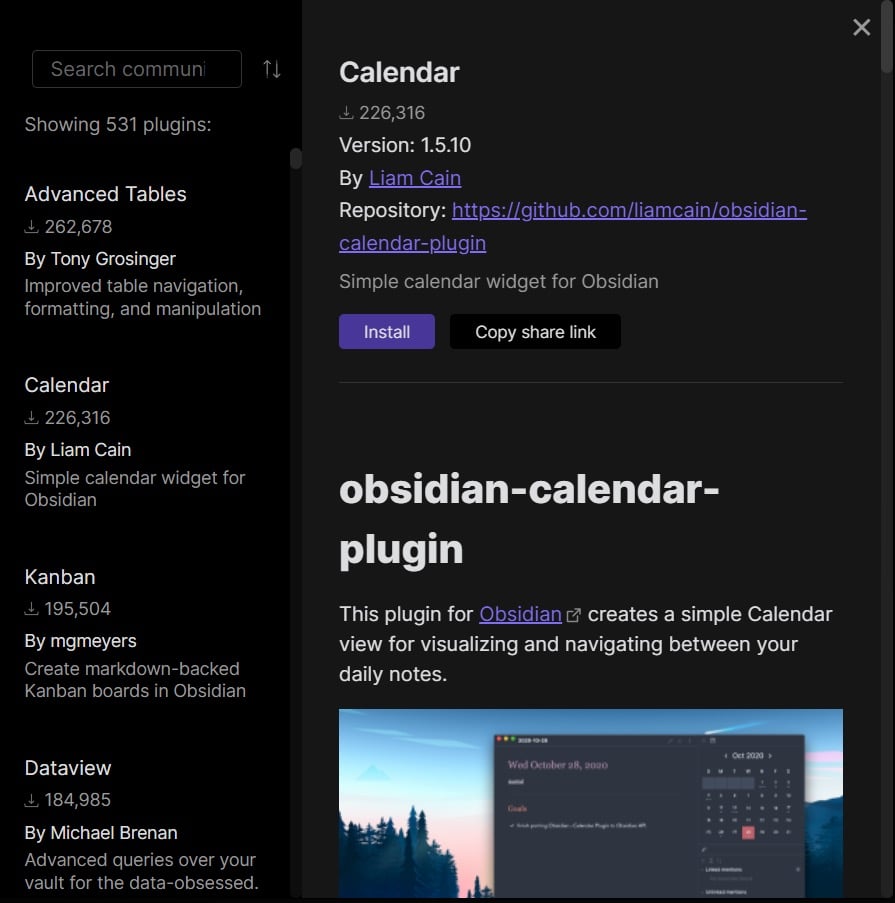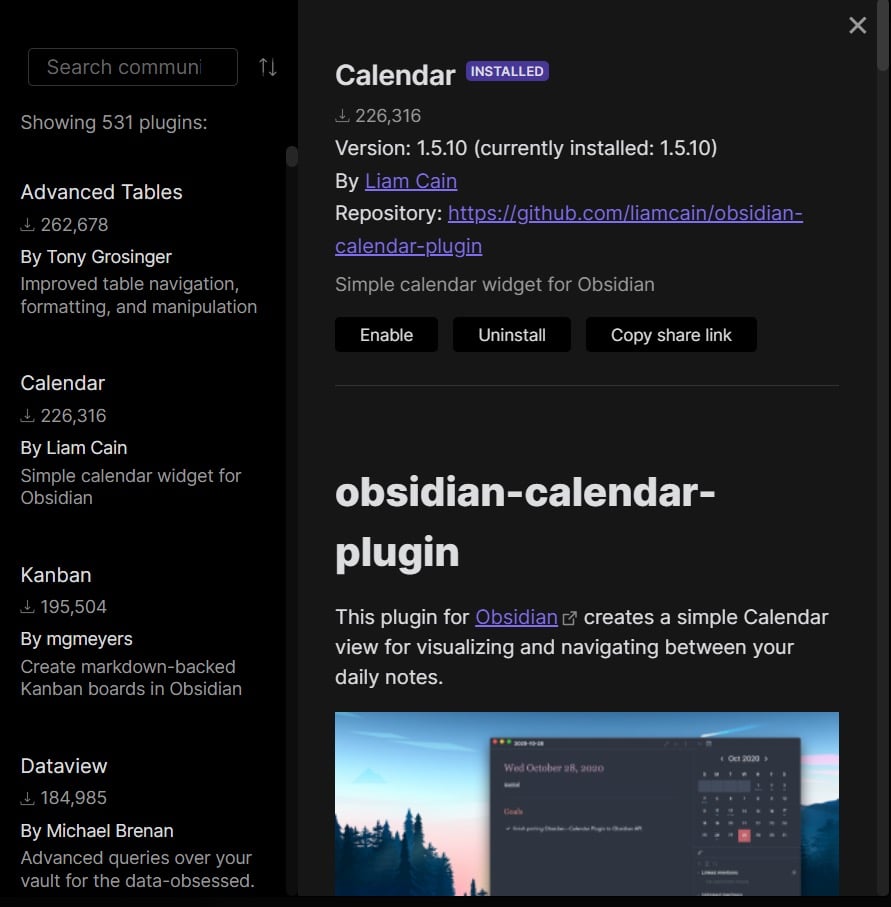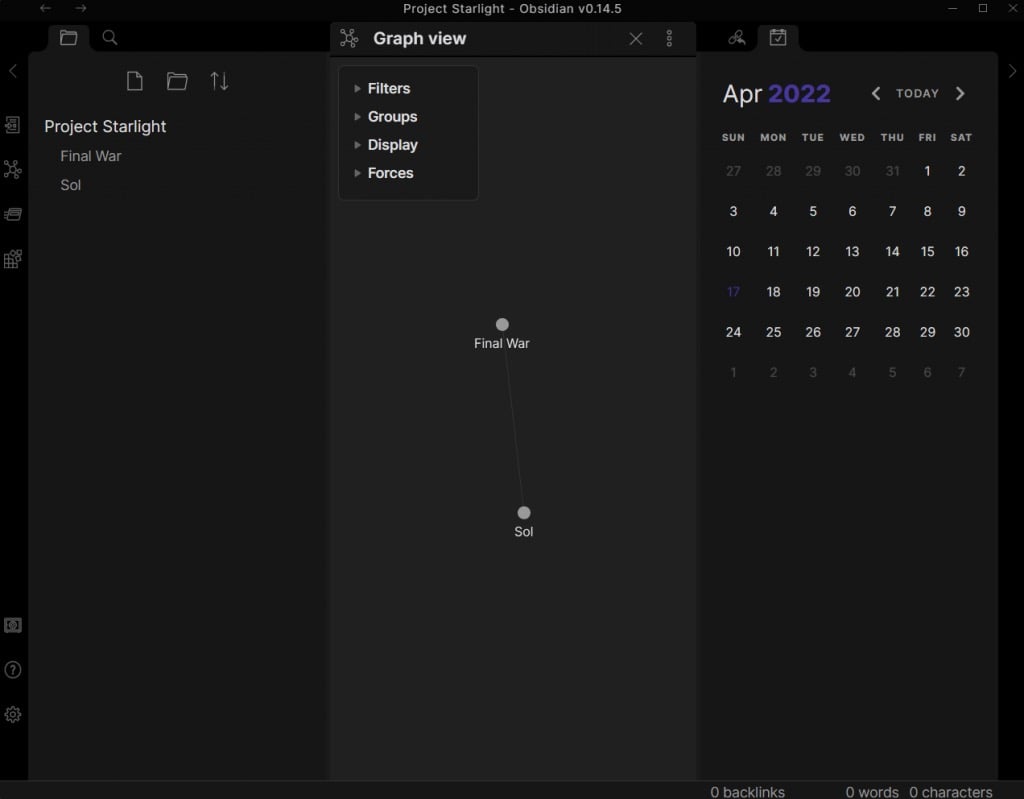But most methods of creating private wikis are rather tedious. Either they need you to set up an offline server of sorts, complete with HTML and CSS, or they just let you access a webpage with your web browser. What if you wanted plain and simple wiki pages that can be stored on your computer in a single file or folder? That’s where Obsidian comes in.
What Is Obsidian?
At its basic, Obsidian is an amazing note-taking application. Scratch beyond the surface, however, and you’ll find that it’s much more than that. Obsidian gives you the ability to create your own wikis with a network of interconnected nodes, allowing you to organize your thoughts (or research) in a more natural format. There are many “brain mapping” apps that already do that, but none are as clean and simple to use as Obsidian. Furthermore, all your notes are held in a folder on your own PC, completely offline. This means your data is safe in your hands, to be backed up to a USB drive or your preferred cloud storage. And the biggest draw? It is completely free. You can get started with this incredibly versatile note-taking app without having to shell out a penny or have your data held to ransom by a third-party server.
Why Do You Need a Personal Wiki?
If you have ever worked on a complex project needing a lot of research and notes, you know the value of an internal wiki. There is only so much information you can put in a series of pages before it becomes an indecipherable mess. There is a reason Wikipedia (or any wiki, for that matter) organizes its information in the way it does – it is more intuitive to traverse through a web of interconnected topics. A wiki software achieves the same thing, but for your personal use. Ultimately, it’s a note-taking paradigm that allows you to create a knowledge base of sorts, with topics neatly organized by their relations to each other. Whether you are working on a creative project or researching a complex subject, a personal wiki is a must-have tool.
Using Obsidian
Obsidian is a Markdown-based text editor. This makes starting out quite easy – just open a blank page and start typing. Of course, some knowledge of basic Markdown formatting comes in handy, especially the syntax for adding links. And that’s pretty much it. You can create your own personal knowledge base by simply typing up your notes and linking together related topics, without any other markdown formatting involved. That being said, learning a bit of Markdown will let you include things like bulleted lists and external links, along with a bunch of other formatting options that make your notes easier to read.
Beyond Notes – Plugins
Obsidian’s greatest advantage over other note-taking apps is its extensibility. With the right plugins, you can turn Obsidian into almost anything, from a kanban board to a journaling tool. And there are quite a few plugins available. As with any free tool, Obsidian has a large and active community. There are plugins to add all sorts of functionality to Obsidian, making it a productivity tool on par with the likes of Trello or Notion.
Is Obsidian Any Good?
Anyone who has ever tried to compile a comprehensive knowledge base of their notes knows how difficult it is with a normal word processor. This is especially true for creative projects, where your thoughts branch out in all tangents, rarely keeping to a strictly linear flow. Wiki software with internal linking does exist, but few are as lean and easy to use as Obsidian. Not to mention extensible, with complete Markdown support and a variety of plugins made by the community. And the best part? The app is completely free and local. Your files are stored on your own computer, keeping your data safe and private. This makes Obsidian one of the best ways to organize information out there.