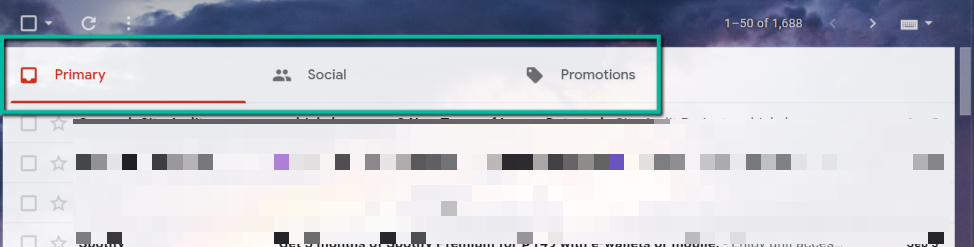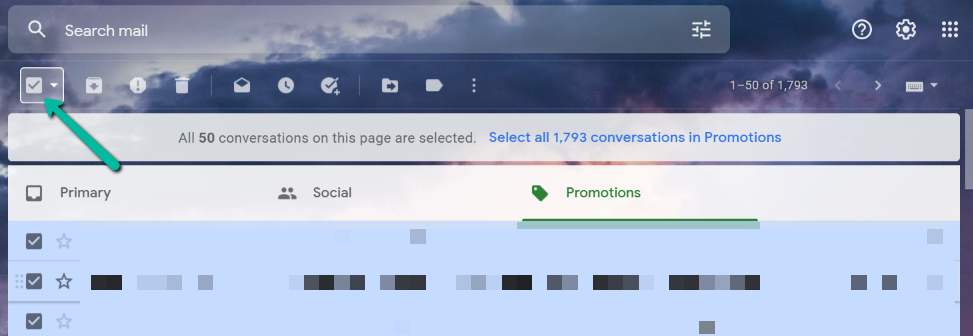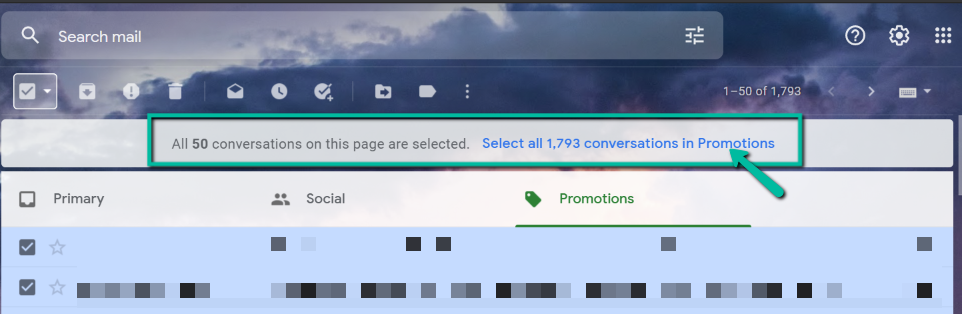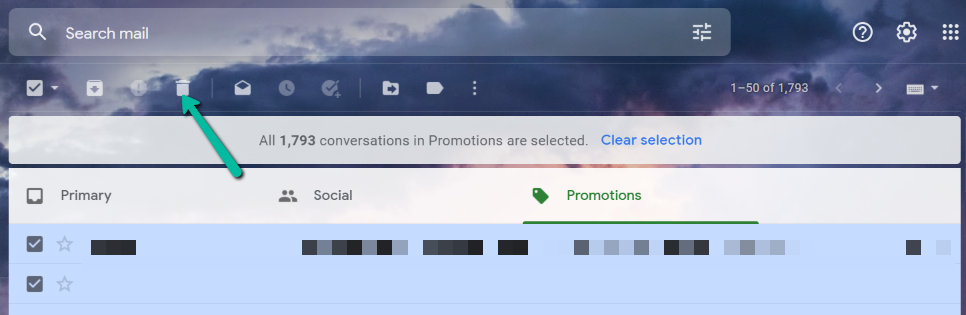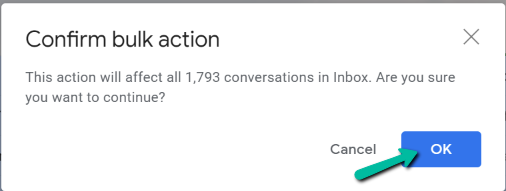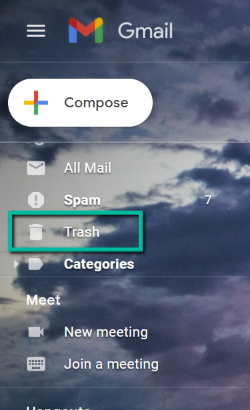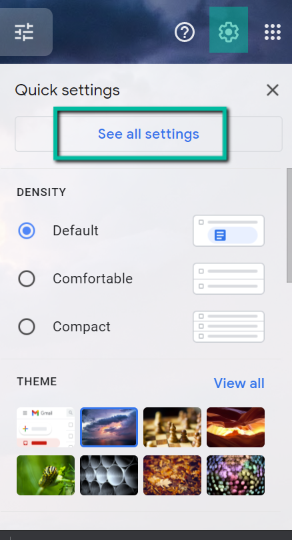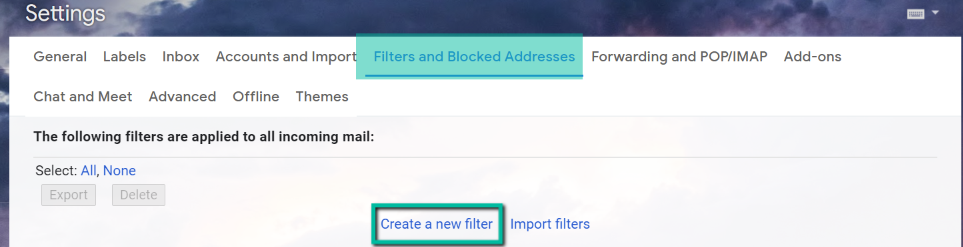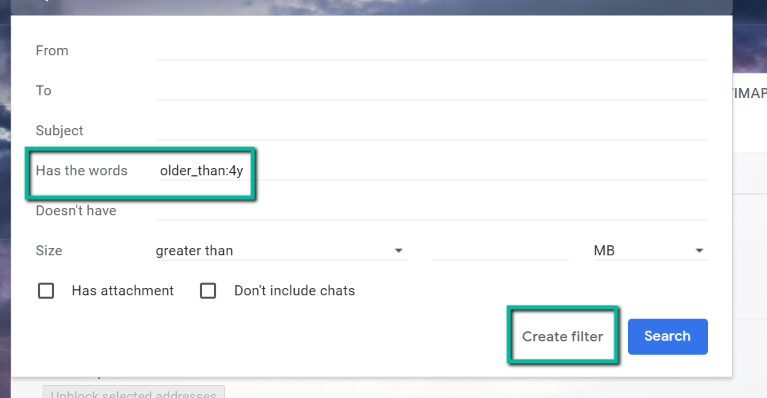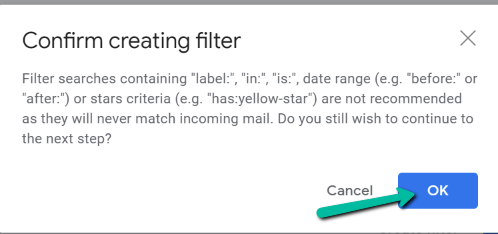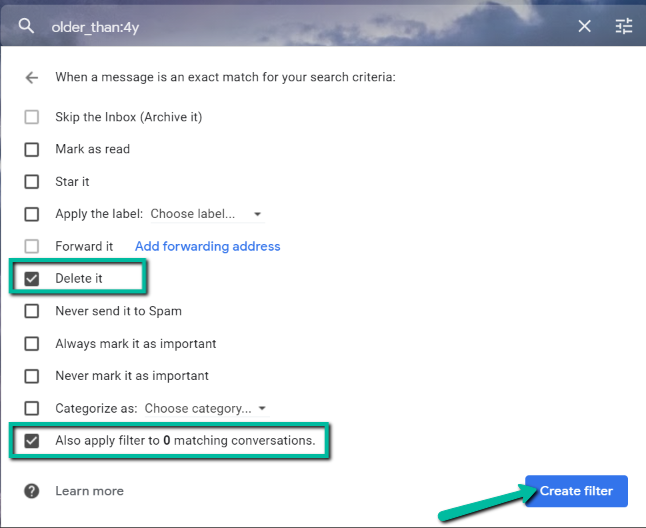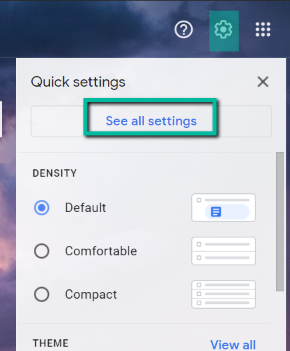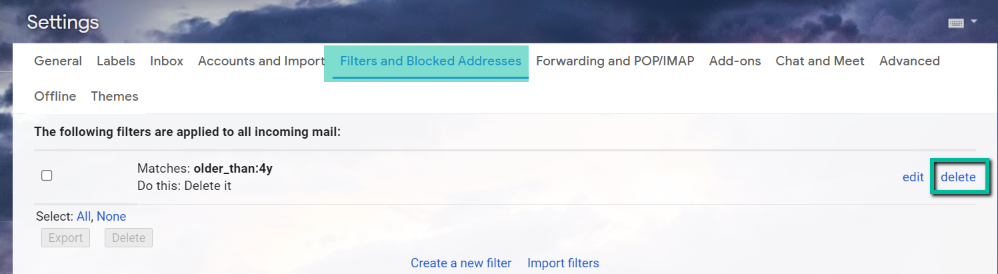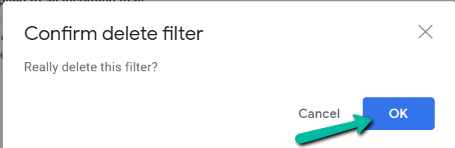While seeing thousands of unread and unnecessary emails can be intimidating, clearing everything up to start fresh is surprisingly easy and quick. In this guide, we will show you how to delete all emails on Gmail, as well as how you can set up your email to automatically delete old emails and the importance of regularly cleaning up your inbox.
Why Should You Regularly Clean Your Inbox?
If you still have enough space in your inbox, you might be wondering why you should clean it up? Cleaning up your email has numerous benefits. Here are the top reasons:
Most Emails Lose Their Value
The primary purpose of an email is to send and receive information. So, if you have received an email from five years ago, it is likely that the data from that email won’t hold any value anymore. For example, if you had an email thread from your ex-employer three years ago, do you think that any information from that thread is valuable? Probably not. That’s why it is best only to keep emails with value and try to remove redundant ones.
Human and Computer Search Speed
Even if you organize your emails by folders on different projects, it is still easier to visually scan through 50 emails instead of 500 emails. And even if you always use Gmail’s filtering option to reduce the results, it still won’t beat the convenience of a cleaner, shorter list. Not only will you find it hard to filter through hundreds or thousands of emails, but Gmail will also take longer to filter through a dataset if it holds a lot of records. Simply put, having fewer emails will allow you to and Gmail to perform a better search.
Local System Performance
Apart from the search speed, having many emails can also affect your operating system, especially using a local email program. For example, the more email emails you have, the longer it will take for your email program to start up and sync with the server. As a result, your backups will take longer. So even if hard disk space is fairly affordable, keeping your mailbox at a minimum will always be a better solution.
How to Delete All Emails on Gmail
If you want to delete every email you have in your Gmail inbox, all you need is a computer, your Gmail account, and a bit of time. Then, follow the steps below to wipe out your inbox completely: Note: While you’ve deleted all your emails in the Promotion category, it doesn’t mean that they were removed from your Gmail account. With Gmail, once you delete an email, it’s stored in your trash folder for about 30 days. Only after this period will google permanently delete them. If you want to expedite this process and delete all your emails for good, follow the next steps below.
How to Delete Emails on Gmail Automatically
If you want to make things more convenient, you can set up a filter that will allow you to delete old emails from your inbox automatically. This will automatically delete all your emails older than the date you specified. If you want to delete this filter in the future, follow the steps below:
Maintain a Clean Inbox
Knowing how to delete all emails on Gmail will allow you to have a clutter-free inbox and ensure that you’ll receive all essential emails. Apart from that, you can now set up your inbox to automatically delete old emails, so you won’t have to remember to do it manually.